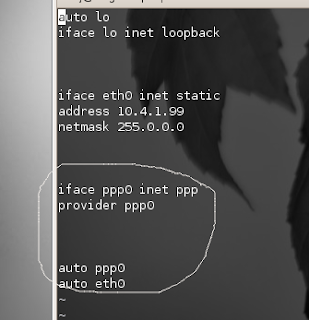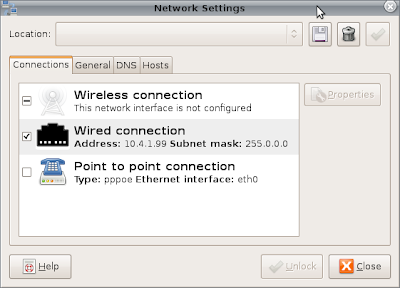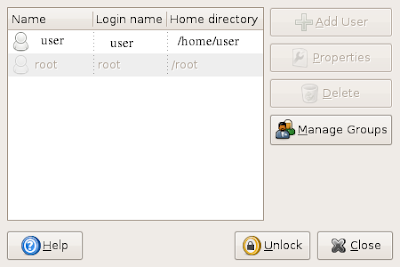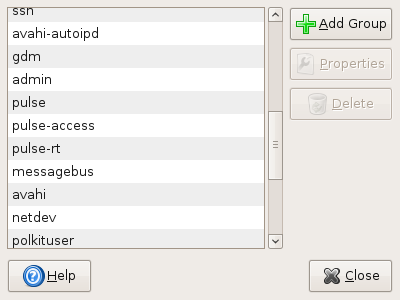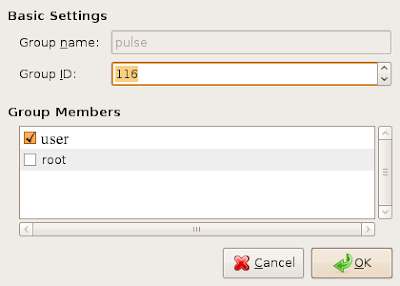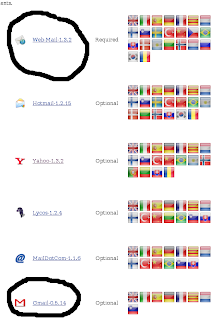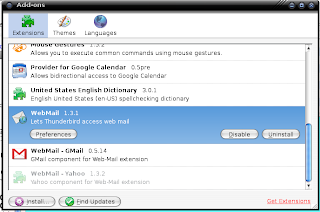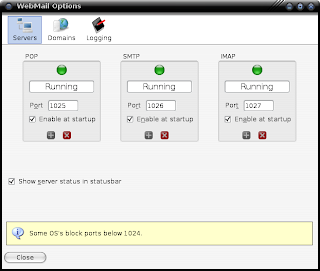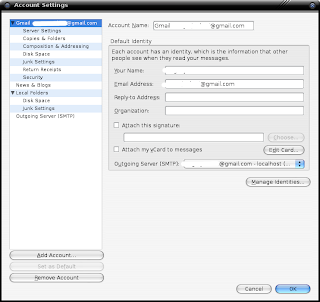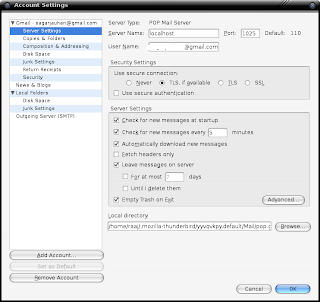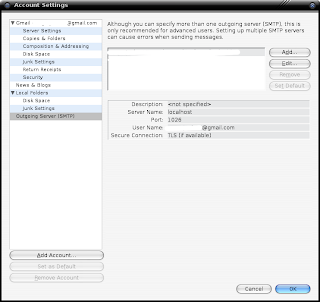Configuring Thunderbird in UBUNTU for downloading Gmail messages using POP:
Now , this was something that caused me a lot of trouble, and took me a long time to start of with. But recently, I did work.
The problem was that I was using the wrong information, and was baffled when it was not working. Maybe the information worked in some onher environments, but for me it was just the other side of what I needed.
So, the configuration:(assuming that you have already installed Thundebird, obviously)
STEP 0:
in your gmail account, go to settings/forwarding and pop/
Select the radio button which enables POP access .
STEP1:
Download the latest Webmail and Webmail-Gmail plugins from the internet.
The link is: http://webmail.mozdev.org/installation.html
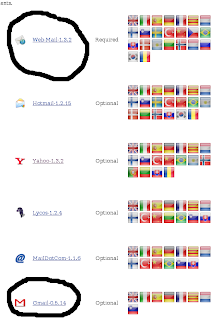
STEP 2:
Open thunderbird, go to tools/addons. There will be an option: Install. Click on that, and select your respective plugins (remember there are two of them atleast).
STEP 3:
Restart thunderbird, and again go to tools/addons. You'd see your latest installed plugins there.
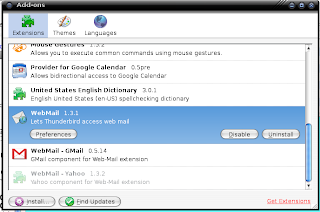
Click on the Webmail preferences. Edit it accordingly so that it looks like this:
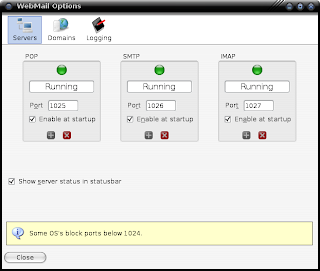
Note that the ports are all greater than 1024. Reason being that my system, and some others block all ports below that. So, this is important. On the internet you would often be asked to put ports like 995 or something, but they might not work.)
STEP 4:
Restart thunderbird and make sure that all the Servers show a green ball, i.e. thy are all running. Now, go to edit/account settings/new account/Gmail Account
Fill in the information like this:
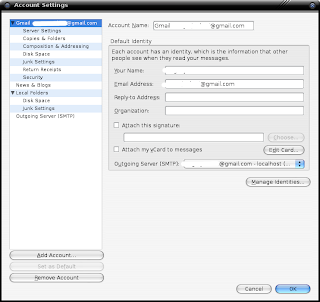
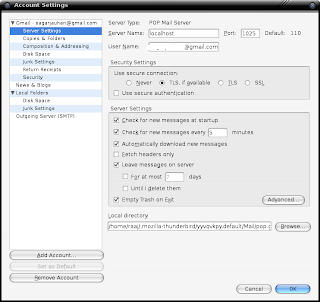
Remember to put 'localhost' in the server box, and the respective server port on shich the server is running (in step 3)
STEP 5:
for the SMTP server, fill in the information like this:
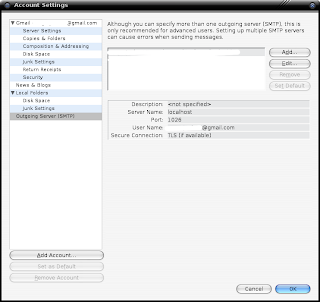
that's all, restart and it should downloading your gmail messages via POP.
any problems, leave comment.