Now I had been facing this problem from quite some time, but recently found a quick solution. Well, by default, the system uses GIJ as the Java byte interpretor and possibly, it causes the applications to freeze. I had installed the sun-java-6 jdk package but it was not functional because gij was the default one.
Steps:
1. Install the sun-java6-sdk package.
2. Find the default jvm being used by your machine by typing: java -version
3. In case it shows 'gij', then type: sudo update-alternatives --config java
It would list all the possible options with a number corresponding to each. For me it shows:
There are 5 alternatives which provide `java'.
Selection Alternative
-----------------------------------------------
1 /usr/bin/cacao
* 2 /usr/lib/jvm/java-6-sun/jre/bin/java
3 /usr/lib/jvm/java-1.5.0-sun/jre/bin/java
4 /usr/bin/gij-4.3
+ 5 /usr/lib/jvm/java-gcj/jre/bin/java
Press enter to keep the default[*], or type selection number:
4. Type in the corresponding number to java-6-sun/jre/bin/java, and press return.
That's all... unsure the version of java again by typing th command in step 2, hopefully you will see something different :)
Saturday, November 8, 2008
Friday, November 7, 2008
How to fix the No Sound problem in Ubuntu 8.10 (Intrepid)
You might have come across the 'no sound' problem after a fresh installation of Ubuntu 8.10 Intrepid. Well, there are a couple of solutions around and this one worked for me :
1. Go to System -> Administration -> Users and Groups
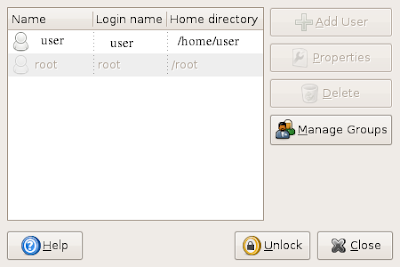
2. Click on 'Unlock' and enter password.
3. Next, go to 'Manage Groups'.
4. Search for the groups 'pulse' and 'pulse access'
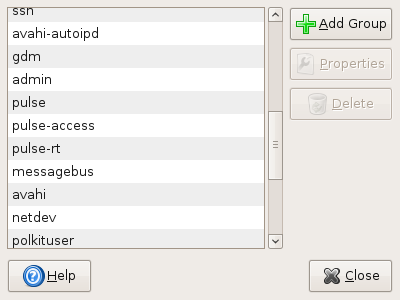
5. For both of these, double click on them and add yourself to this group by checking on the check-box.
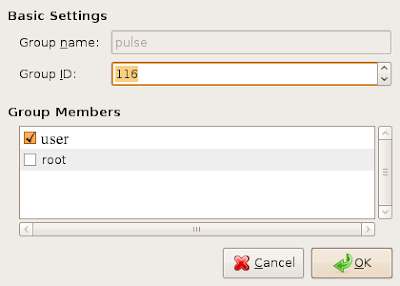
6. Hopefully, you are done !! Logout with ctrl+alt+backspace, and login again.
1. Go to System -> Administration -> Users and Groups
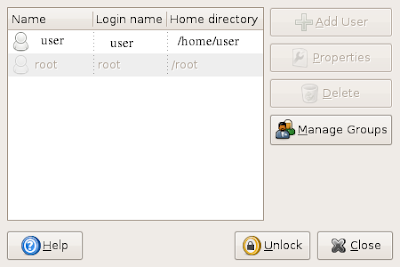
2. Click on 'Unlock' and enter password.
3. Next, go to 'Manage Groups'.
4. Search for the groups 'pulse' and 'pulse access'
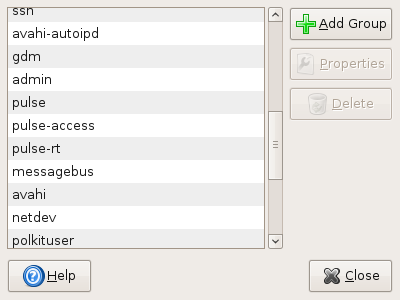
5. For both of these, double click on them and add yourself to this group by checking on the check-box.
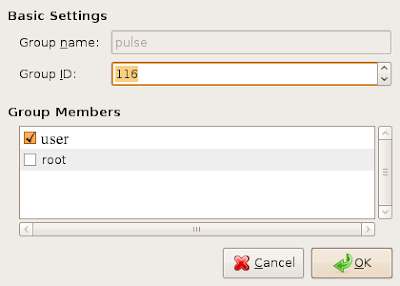
6. Hopefully, you are done !! Logout with ctrl+alt+backspace, and login again.
Subscribe to:
Posts (Atom)